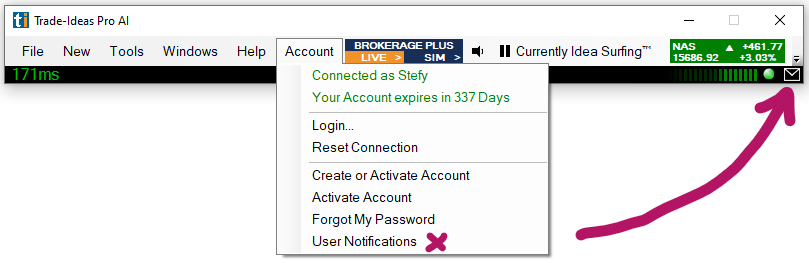Account Tab
The Account Tab displays information about your connection status as well as your account.
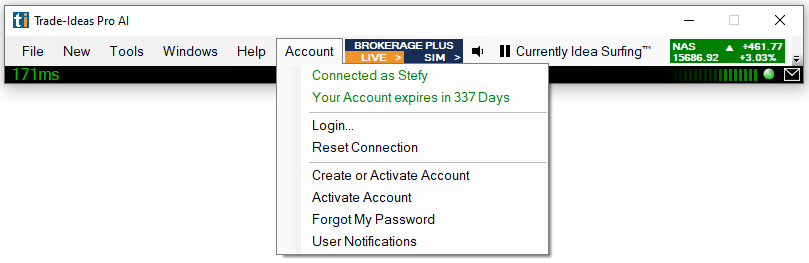
Connected as
Green writing indicates that you’ve successfully logged in with your exact username and password and are connected. Your exact username and the expiration date of your subscription will be stated in green.
You can install the program on as many devices as you like, but you can only run one instance at a time. If you’re logged in on another device, the Accounts Tab will display Another user connected as username XYZ. In this case, select Reset Connection from the dropdown. This action will log you out of any other instances and connect the current device.
Login
To log in, select Login from the dropdown, then enter your exact username and password in the popup login form. Please note that our system is case-sensitive. You will only be able to successfully log in when using your username and password in the exact case you used when creating your account.
Some devices capitalize the first letter automatically, which will lead to a login error indicated by the red Status bar. If your Account Tab contains red writing, which indicates an incorrect username or password, uncheck the Save Username and Password box and type your login credentials by hand since your browser might have saved an incorrectly entered username or password for the auto-login.
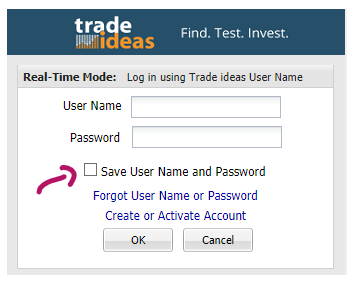
Reset Connection
You can install the program on as many devices as you like, but you can only run one instance at a time.
If you’re logged in on another device, the Accounts Tab will display Another user connected as username XYZ. In this case, select Reset Connection from the dropdown. This action will log you out of any other instances and connect the current device.
A connection reset, which results in a switch of the data server is also a good first step to resolve chart lag or windows not loading.
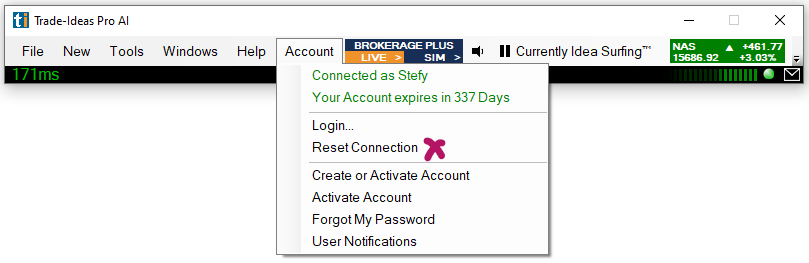
Create or Activate Account
To create a new account or activate a deactivated account, select the Create or Activate Account option. This will lead you to the Account Management page on our website.
Forgot my Password
To reset your password select Forgot My Password or follow this link. Alternatively, contact our friendly support team at info@trade-ideas.com to request a password reset.
User Notifications
Selecting User Notifications from the Account Tab dropdown or clicking the Envelope icon located to the right-hand side of the Connection Status Bar will open a window displaying Trade Ideas Notifications regarding Status Changes or System Events.