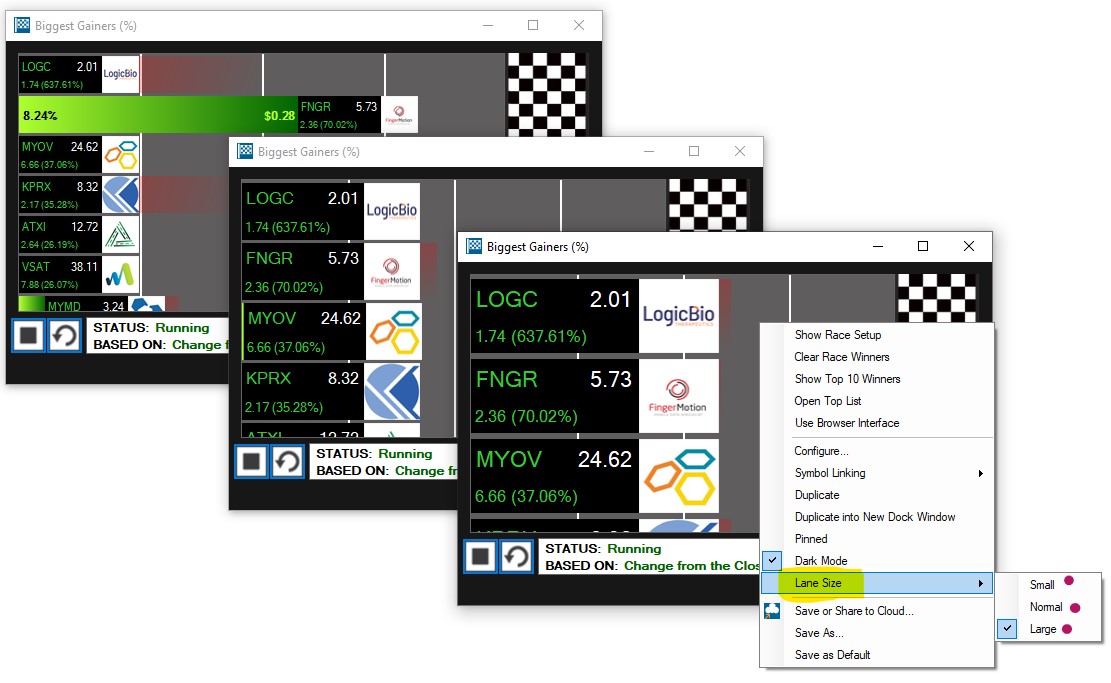Race Right-Click
The Race Right-Click Menu contains many useful functions:
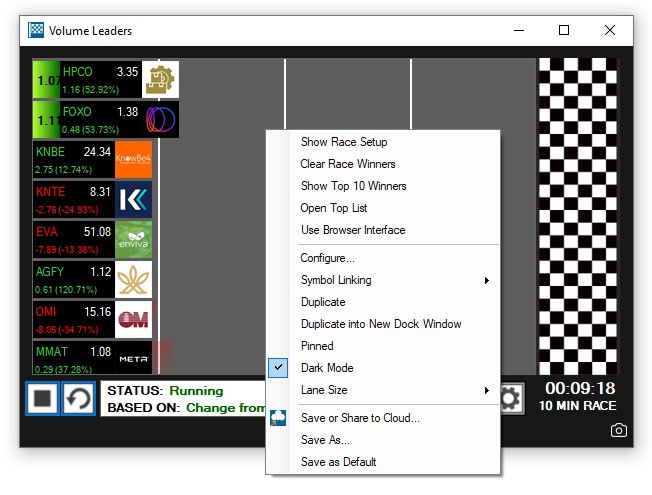
Show Race Setup
To see the race configuration, right-click into the racing window and select Show Race Setup.
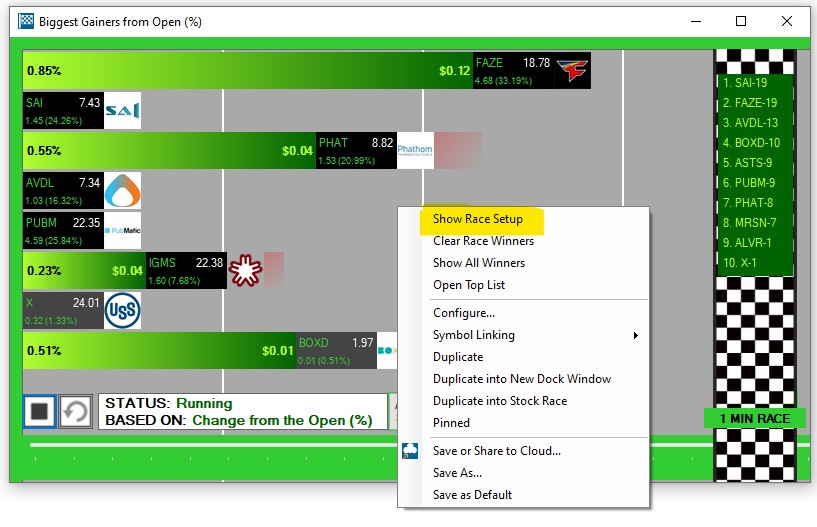
To go back to the racing view, right-click again and select Hide Race Setup.
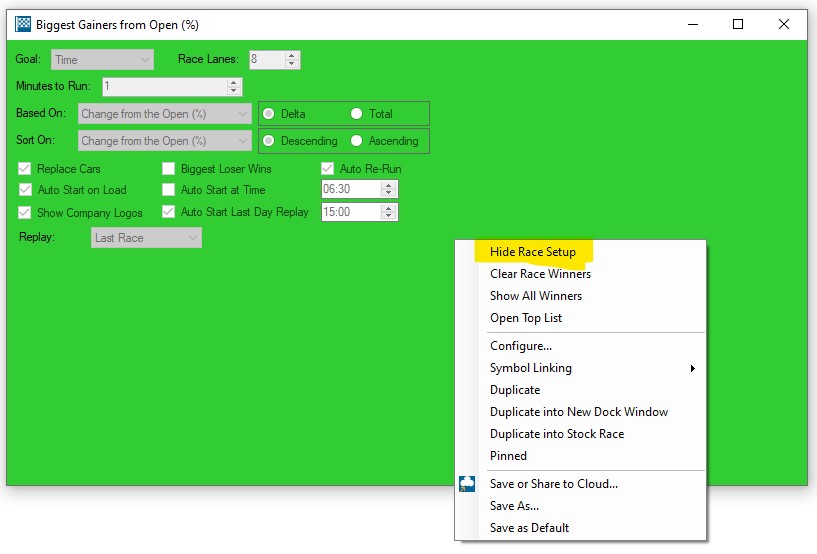
Race Winners
The Winners of each race will be listed on the finish line from top to bottom.
If the race window is to narrow to show all winners, navigation arrows on top and bottom will enable you to scroll through the winner line-up.
A click on a winner tag, will reveal the second and third place as well.
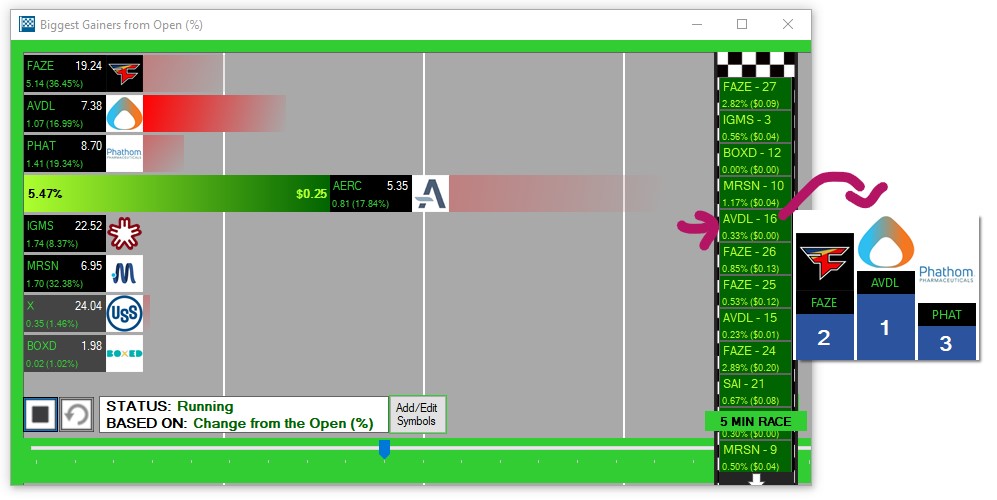
To only see the top 10 Winners, right-click into the window and select Show Top 10 Winners
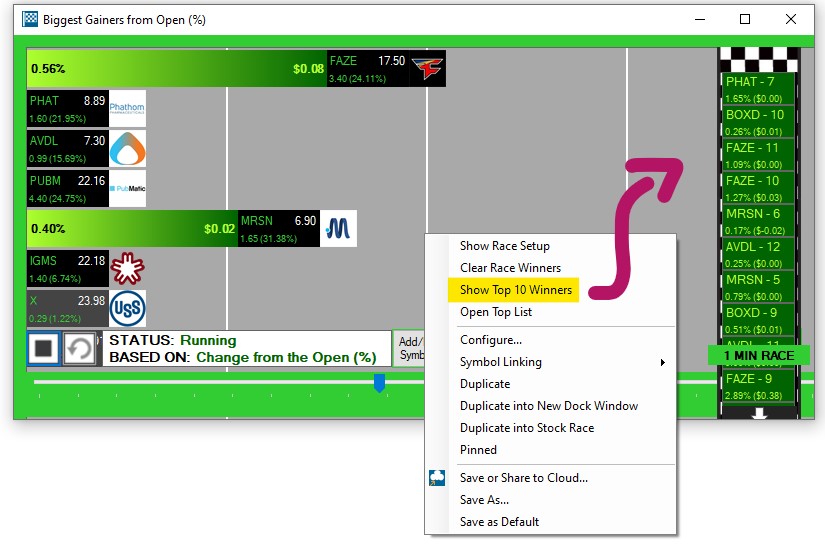
To see all Winners, right-click again and select Show All Winners
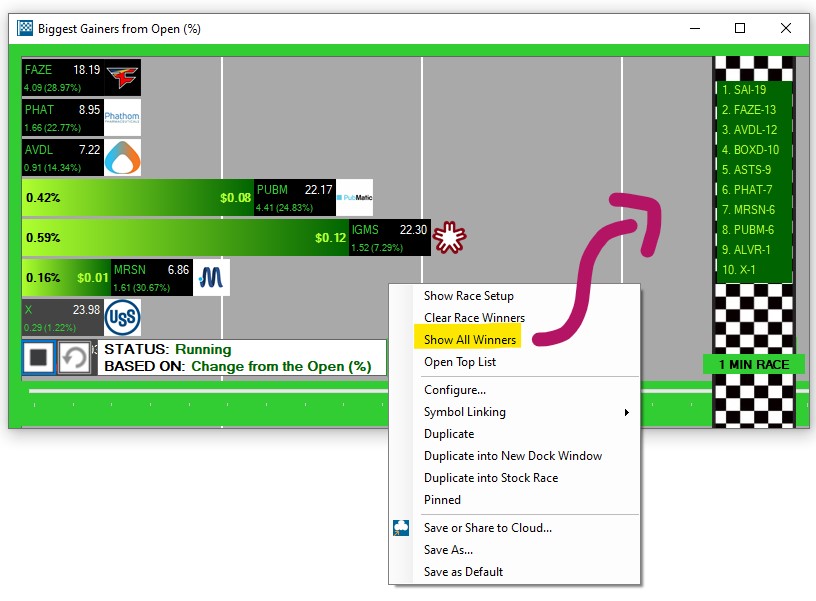
To clear the race winners, right-click into the race window and select Clear Race Winners.
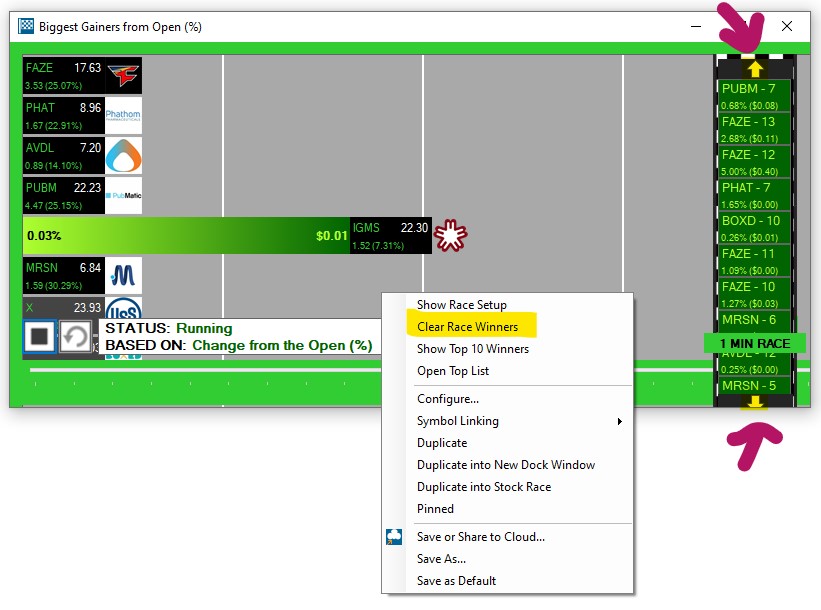
Use the arrows on the top and bottom of the finish line to scroll through the winners.
Open Top List
To open the underlying Top List Window, right-click into the race window and select Open Top List:
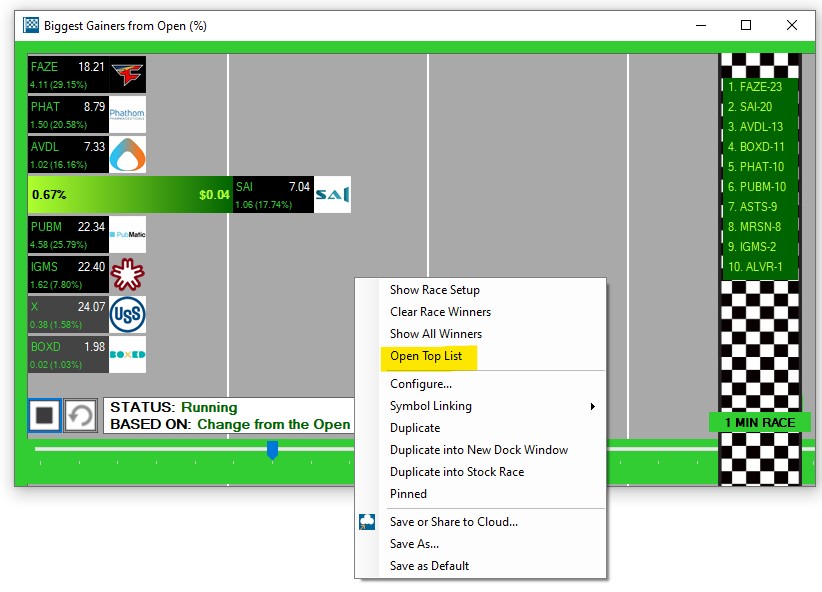
Configure
To edit the underlying Top List Window, right-click into the race window and select Configure.
This will stop the current race and open the Quick Settings Menu.
Here, you can change the minimum and maximum price of stocks, as well as Today's Volume and the Average Volume (over the last 10 days) of all stocks that will appear in your race.
To open the full Top List Config Window, select Advanced.
You can also access the Quick Settings and full Top List Config Menus by pressing the Config Button at the bottom of the race window:
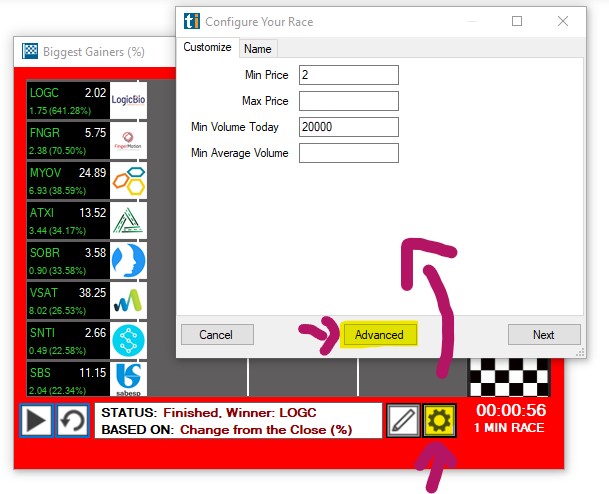
Save Race Configuration
If you would like to retain your Race Configuration, save it to your cloud. To do so, right-click into the Race Window and select Save or Share to Cloud:
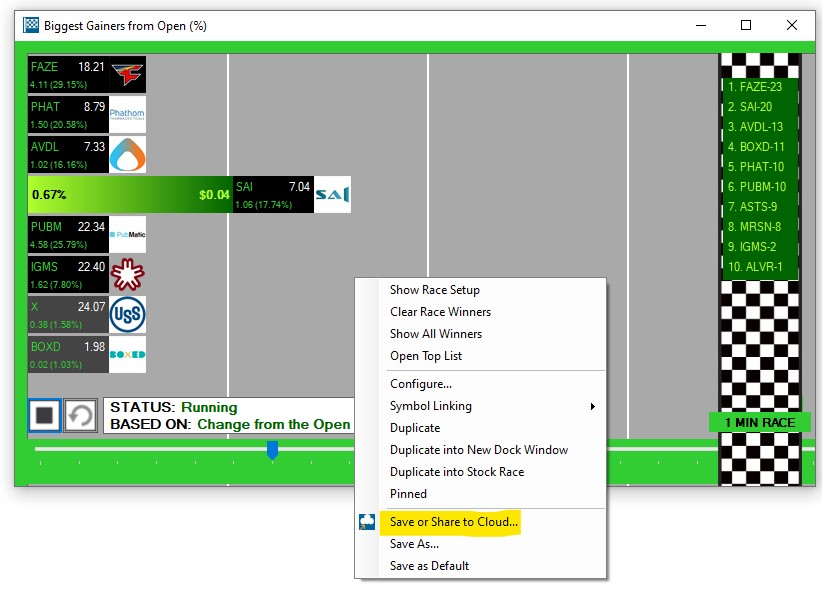
Once done, your new stock race is stored in your cloud, from where it can easily be retrieved.
Just go to the Toolbar, open the File Tab and choose Load from Cloud.
To find a saved race setup, you can enter its name in the search field, or scroll through the list.
Highlight the race, then choose Load.
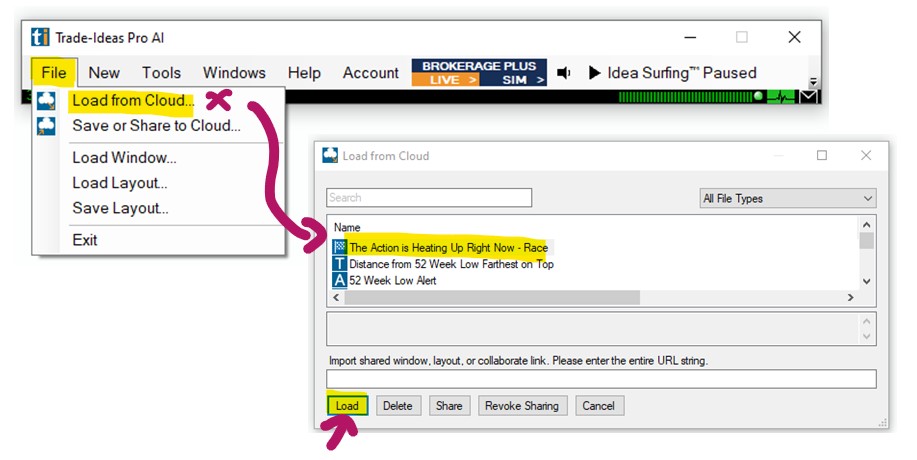
Use Browser Interface
The option Use Browser Interface is checked by default. When selected, the races will be displayed in Html5 and show much smoother transitions. This race view is in development and new functions will be added in due course.
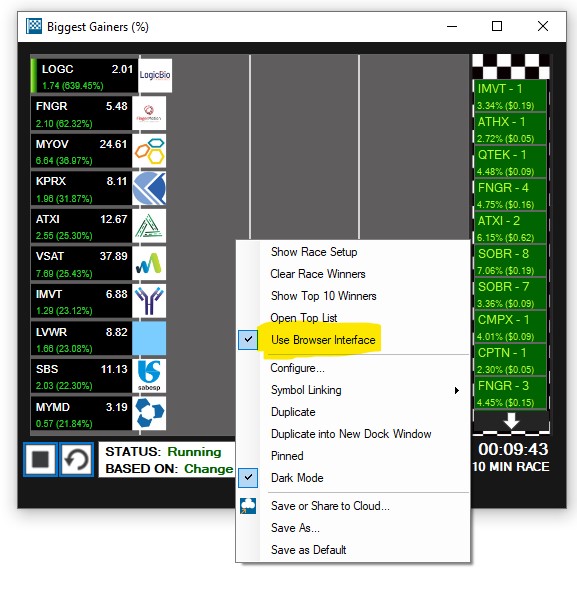
Dark Mode
To switch to Dark Mode, right-click into the race window and check the option Dark Mode.
Once enabled, the race window background and border will be dark grey instead of green/red.
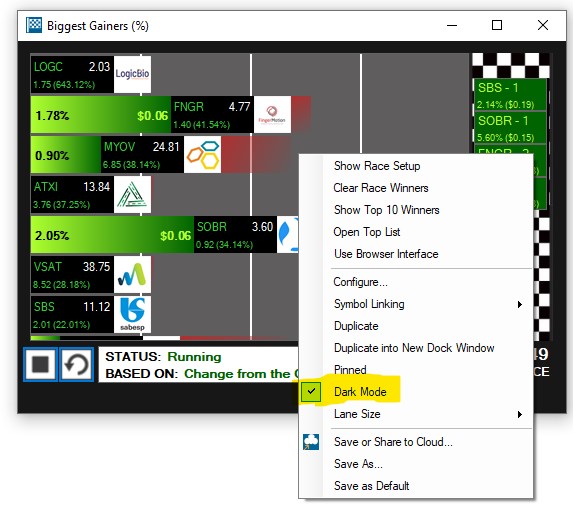
Lane Size
When in HTML5-Mode (Use Browser Interface), the lane sizes adjusts dynamically.
When running the races in "normal" mode, you have three lane size options to choose from.