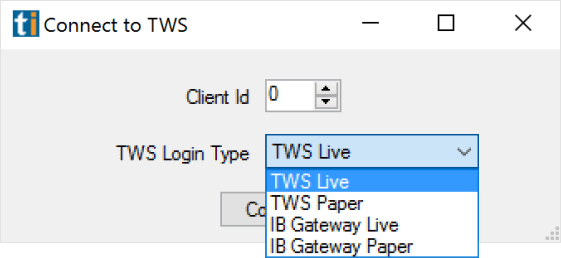Connecting to Brokerage+
Choose Your brokerage
Below you'll find instructions on how to connect each brokerage to your Trade Ideas Brokerage+ platform.
Intro Video
Full Setup and use of IBKR and B+
NOTE: You will need to buy a live data plan from etrade in order to have the system work.
With no data plan purchased fills and quotes will not work.
Step 1
Client ID is only used in the case that there are multiple connections to Interactive Brokers (i.e.
from other programs). For your use, you should leave Client ID set to 0 (zero). You do have to
have set the API settings within TWS / IB correctly before you try to connect. It also helps to
have launched IB before you launch Trade Ideas.
In IB - select the Wrench icon in the top bar, select API Settings
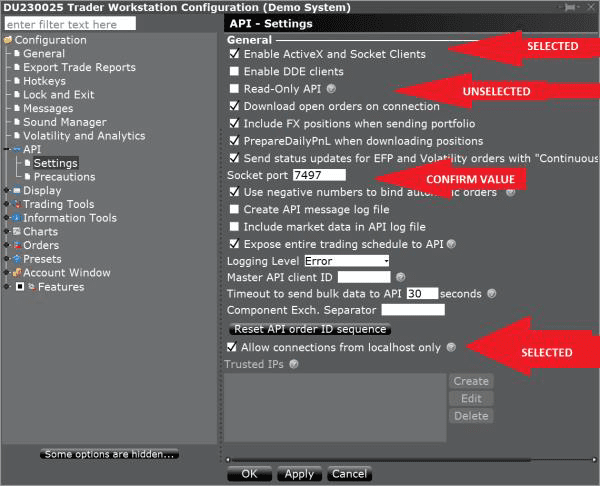
Step 2
Select the API Precautions and make sure that they are all selected.
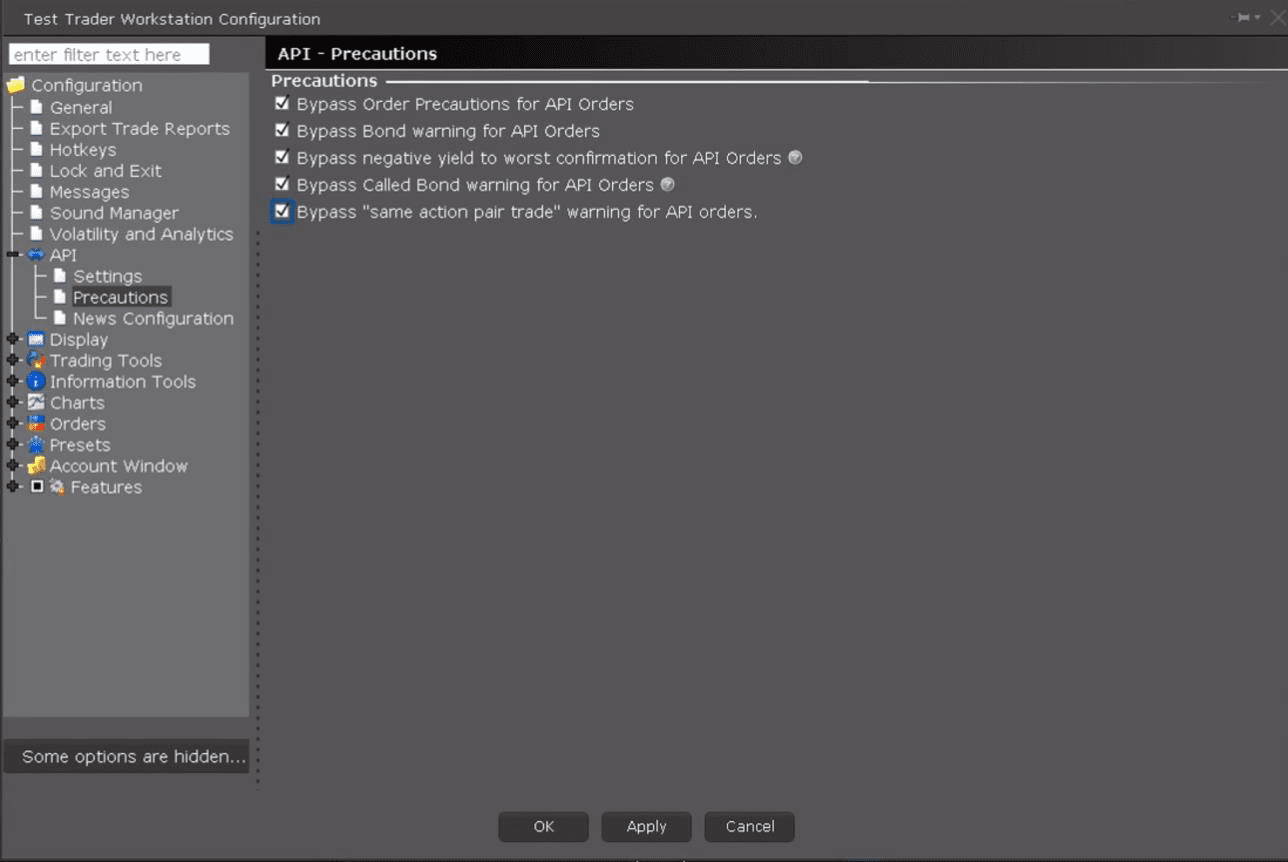
Step 3
In TI Select Disconnected and then Interactive Brokers Connect from the Brokerage Plus window to Connect.
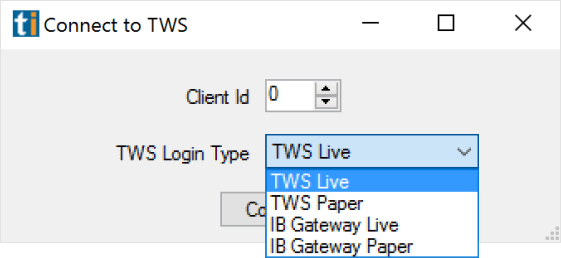
If you are wanting a Live (Trading) connection, choose Port 7496 within Interactive Brokers and choose the TWS Live selection in Trade Ideas. If you are wanting a Paper Trading connection, choose Port 7497 within Interactive Brokers, and choose the TWS Paper connection within Trade Ideas. The two settings MUST be in agreement for the connection to be made.
Step 4
You should be able to use Brokerage Plus in either Live mode or in Paper mode, but the connection must be in agreement between the two programs.
Step 5
Please be sure that the "Allow Connections from Localhost only" box is checked at the bottom of the Interactive Brokers API settings screen.
Full Setup and Use of E*TRADE and B+
NOTE: You will need to buy a live data plan from etrade in order to have the system work.
With no data plan purchased fills and quotes will not work.
Step 1
Make sure that you are not already connected. The connection indicator next to the connect button should be red and broken.
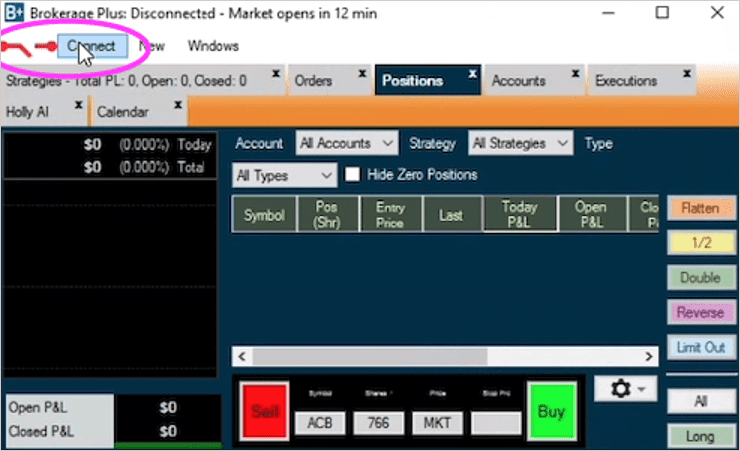
Step 2
Click the connect button and then click on E-trade. Wait a moment as the system is launching your default browser and sending you to the etrade API connection website.

Step 3
Log into your E-trade account with the username and the password they have provided.
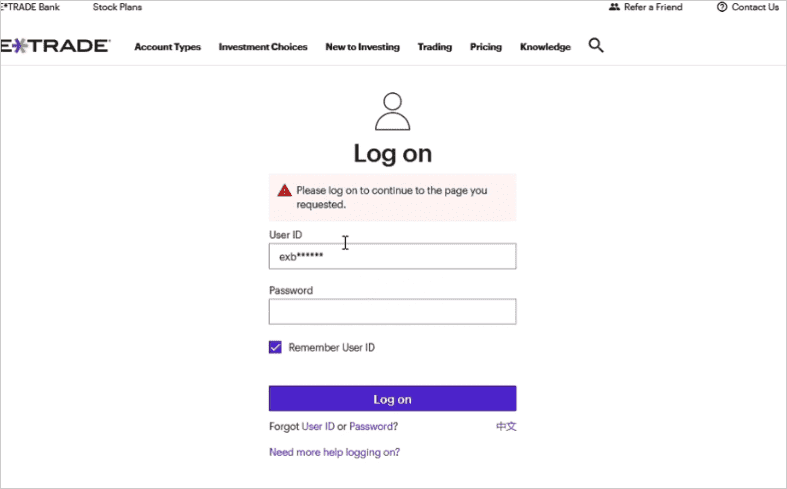
Step 4
Accept Etrade's connection to Trade Ideas.
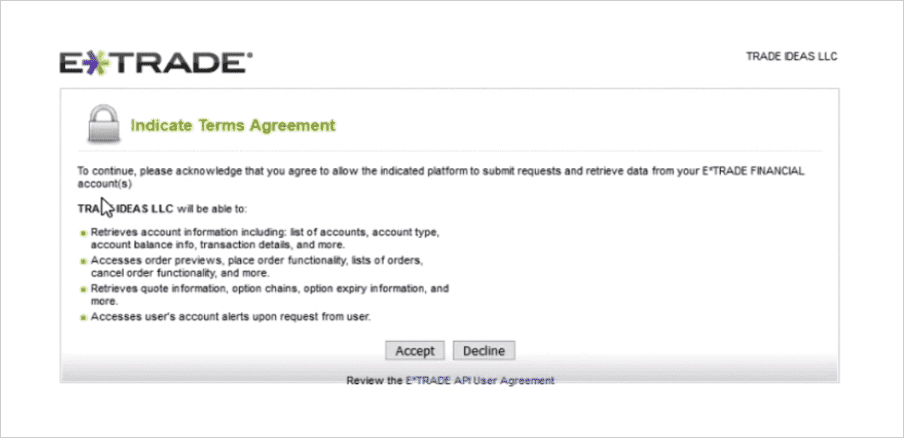
Step 5
Copy the 6 digit code that is given to you from E-trade.
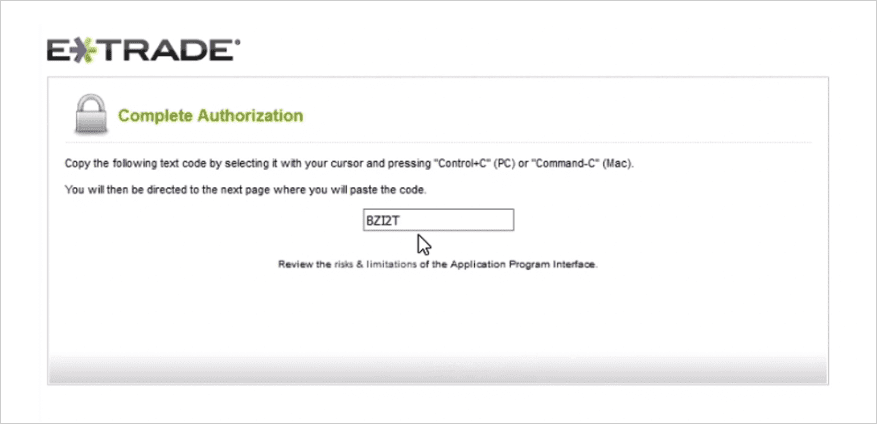
Step 6
If its not already then make sure you paste the code into the “Connect to E-trade” box on TI which is under your web browser.